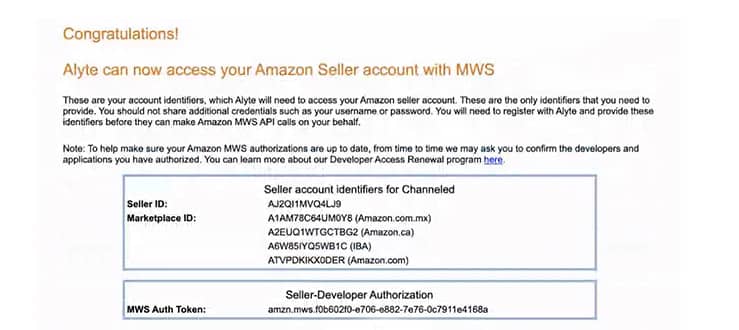Introduction
The instructions below outline the process for granting Amazon MWS Data access to Channeled. This allows us to download your data and make it available in your Alyte Dashboard
This credential must be handled by the account owner. Share this page with the account owner, who can then provide you with the Seller ID and Auth Token needed to proceed with establishing a connection.
Alyte requires a connection to your Amazon Marketplace Web Service (MWS) in order to pull in inventory, financial and other key business data.
It’s as simple as three steps:
1. Sign In with the Amazon Seller Central account associated to the brand / business
2. Agree to the Terms and Conditions in Amazon’s Developer Settings
3. Reply by email or Slack to Channeled with token information
1. Signing In & Authorizing Alyte
You can sign in to Seller Central and authorize Alyte via the link below:
If you have multiple Amazon Accounts, make sure you log in to the Seller Central Account of the brand that you want to connect.
After logging in, click “Next” when you’re at the screen below to connect Alyte to Amazon.

2. Agreeing to the Terms & Conditions
Agree to the Terms & Conditions in this screen to allow Alyte to pull your seller account analytics:

3. Providing Alyte with Seller ID and Auth Token
Once you’re done with that step, copy the Seller ID and Auth Token from the site, and paste it into an email or Slack and send it to your account rep at Channeled.
Once you’ve saved your marketplace connection, it will take up to 24 hours for your performance data to show up in the dashboard.